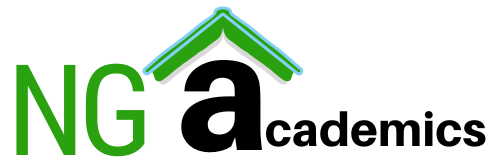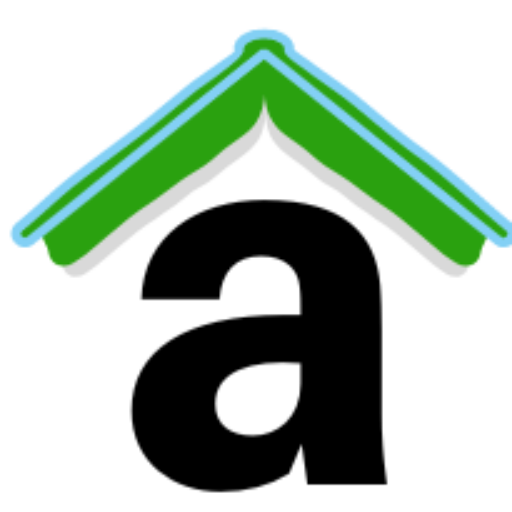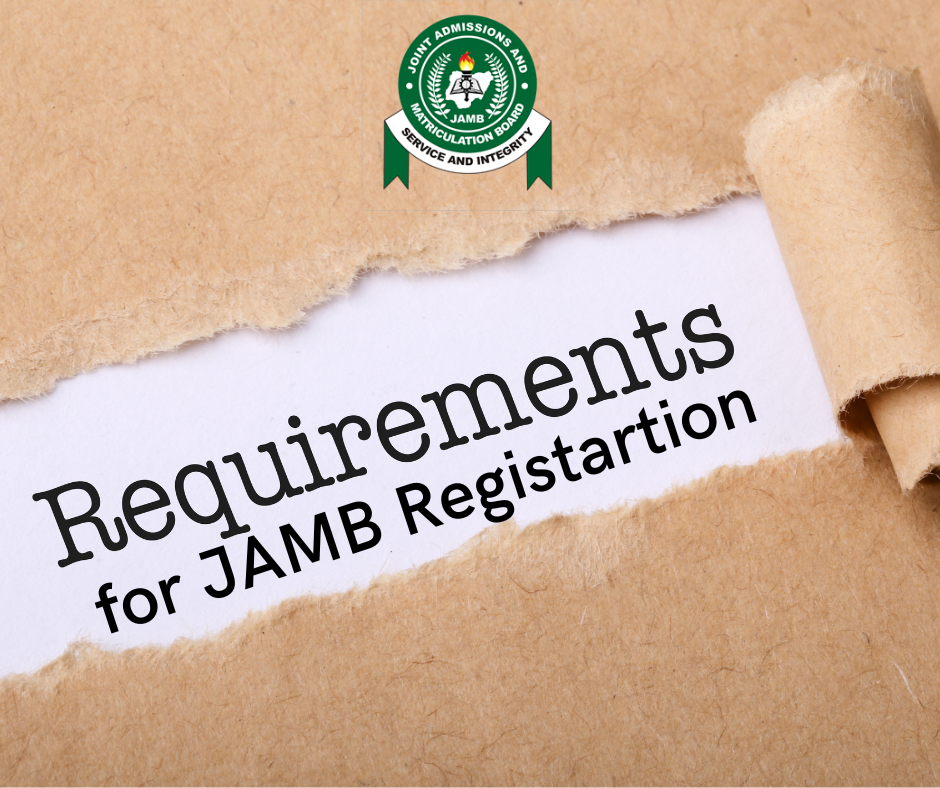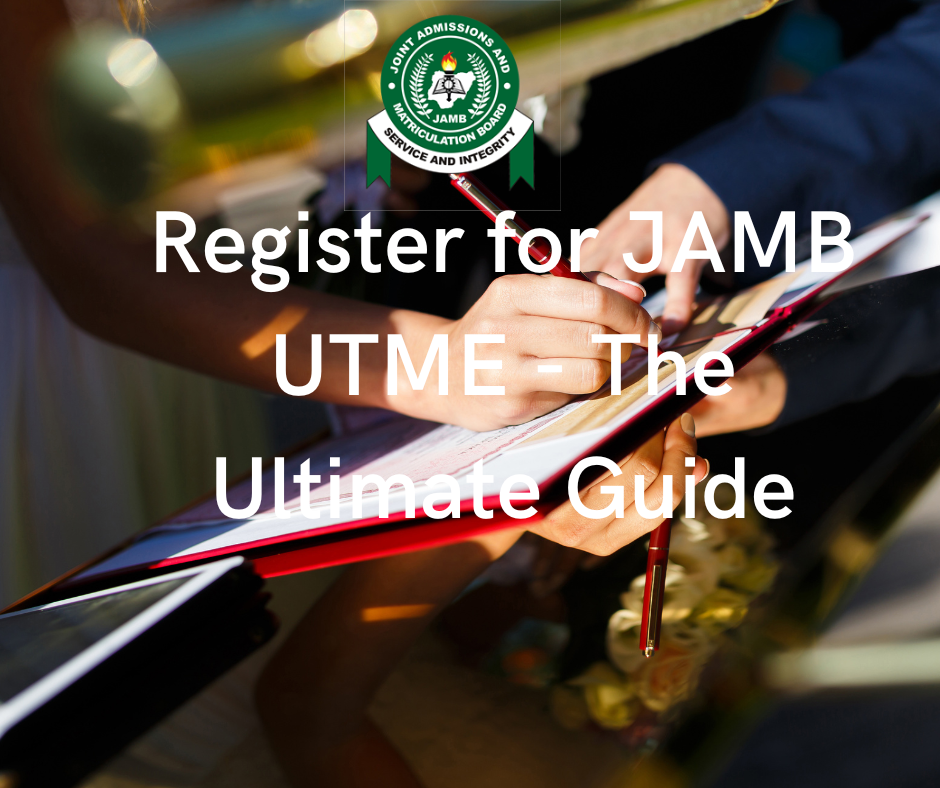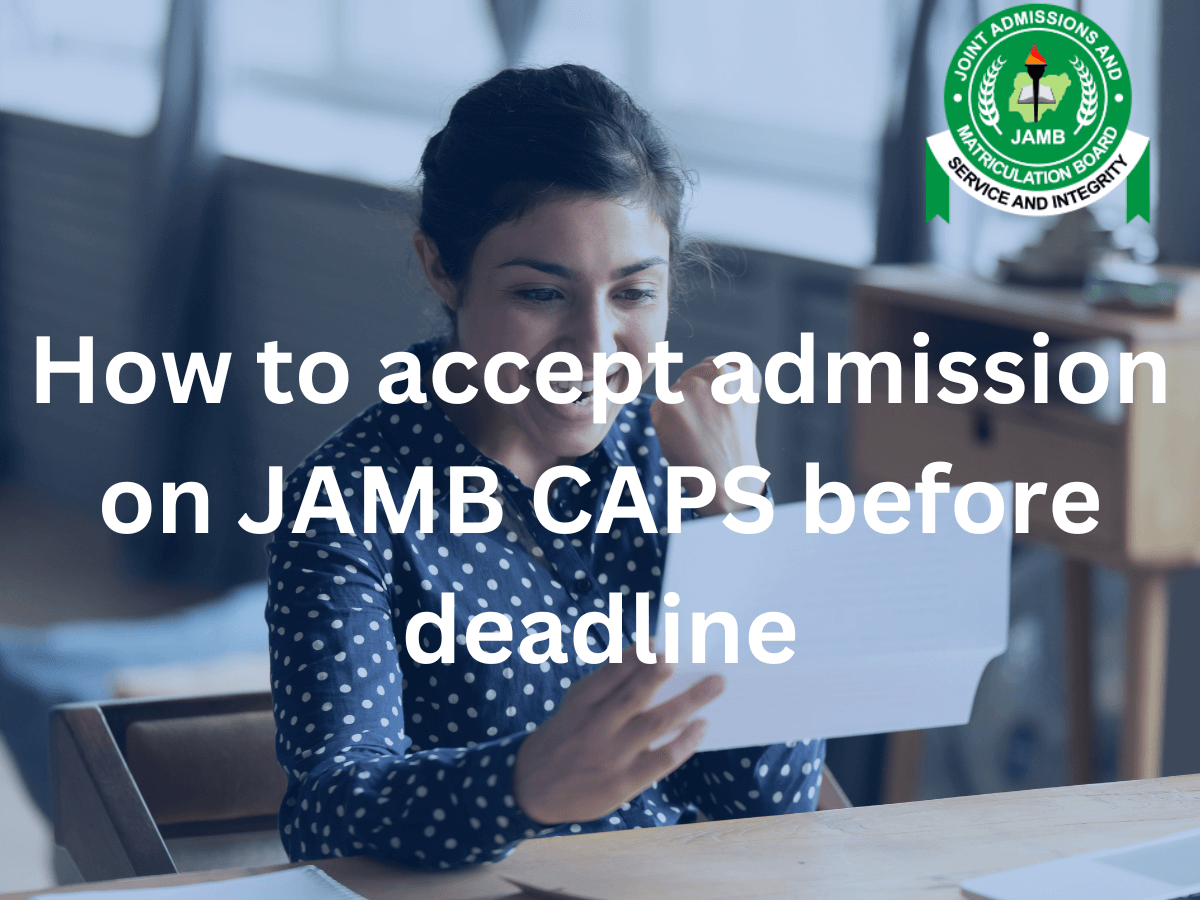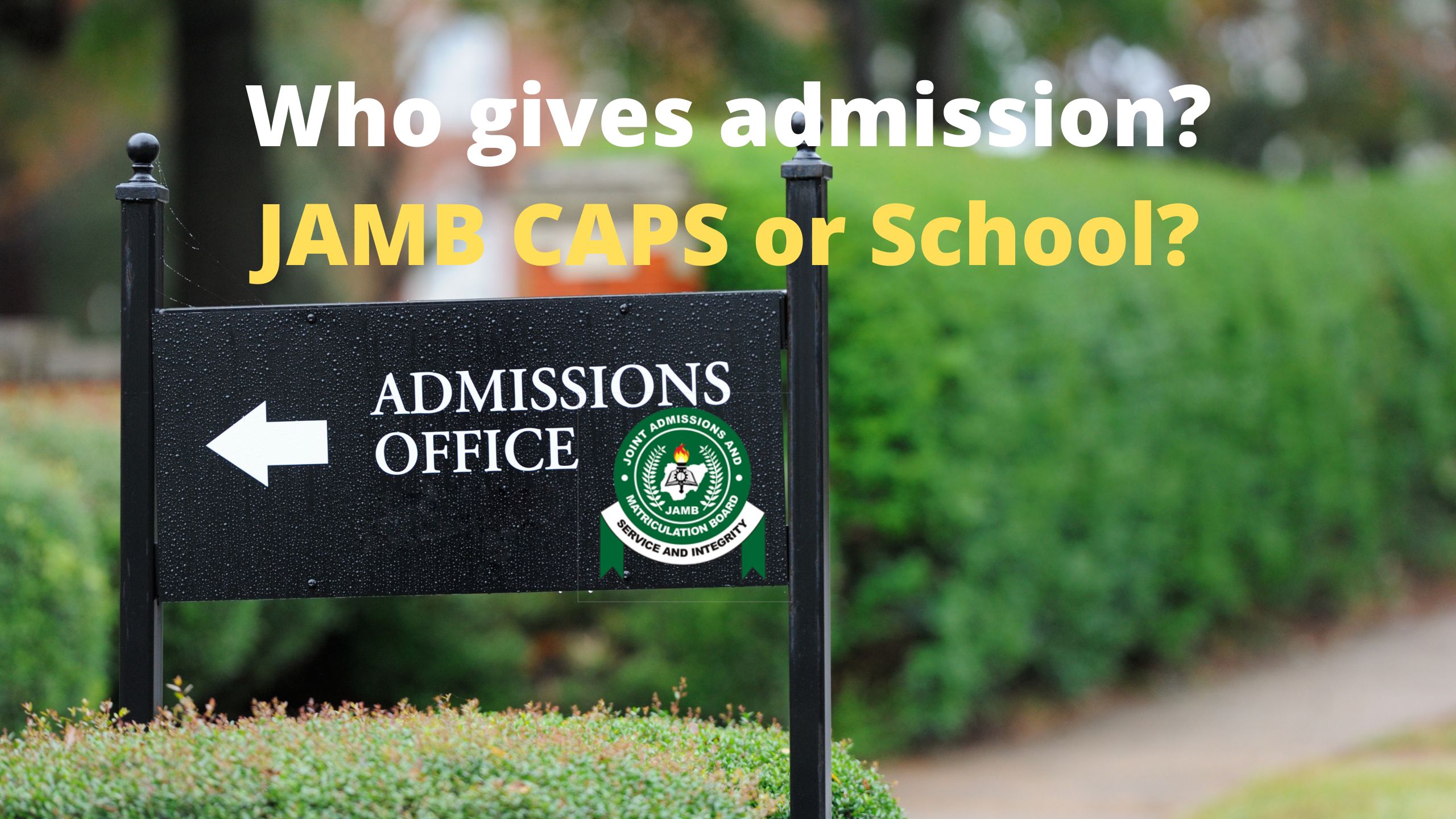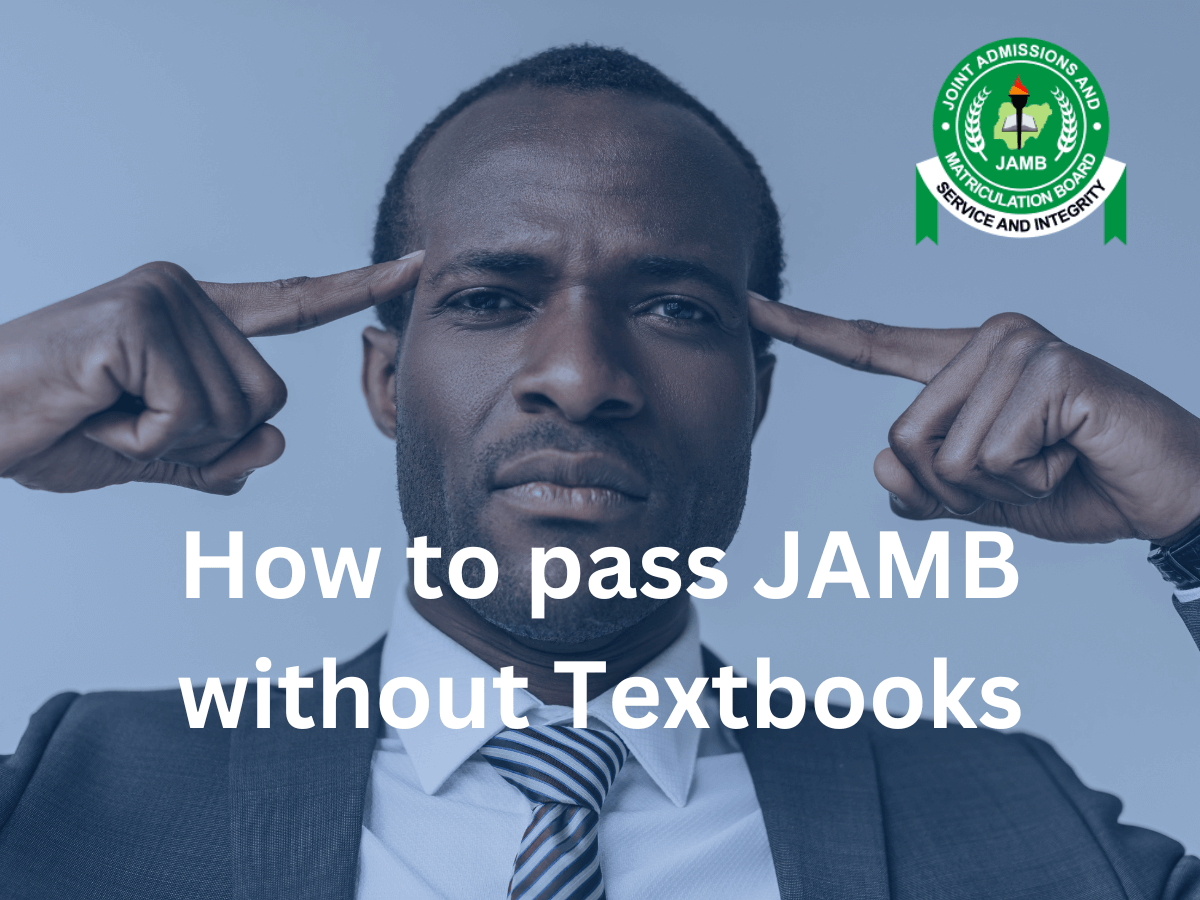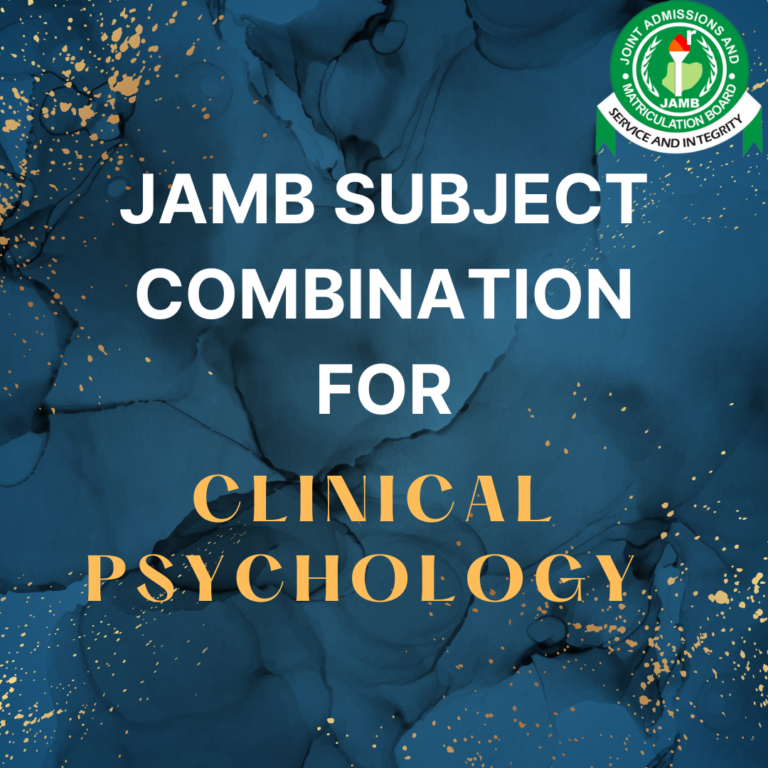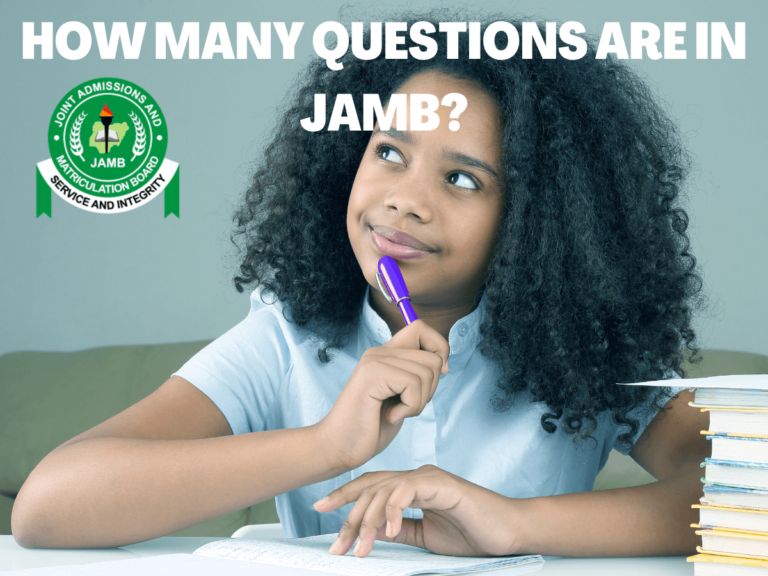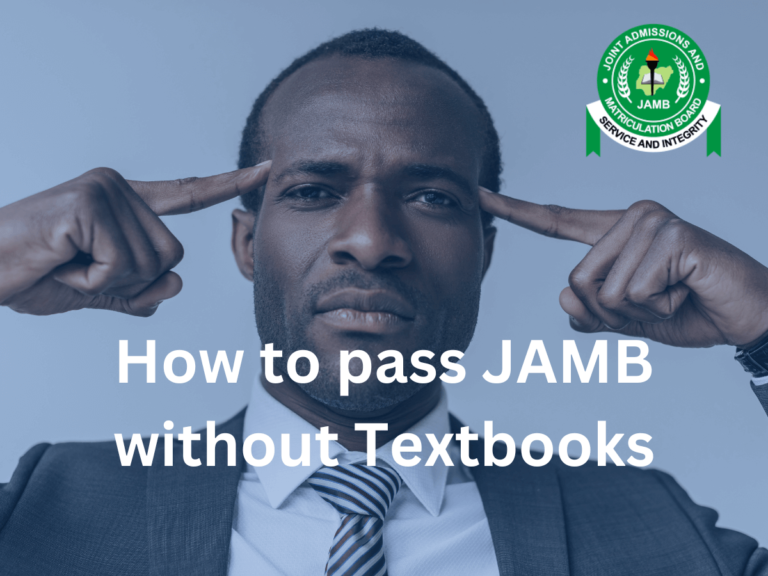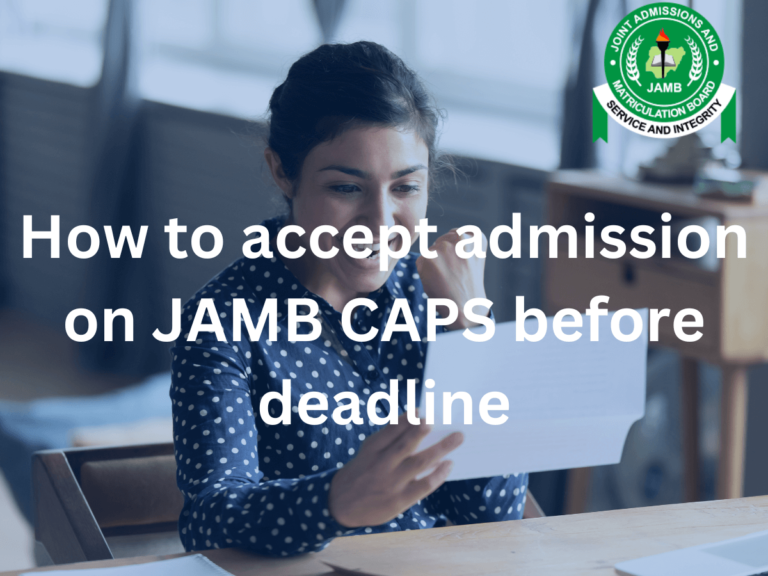JAMB CAPS – Everything you need to know
JAMB CAPS is a portal where the list of students admitted into Nigerian higher institutions for each year is uploaded, and the students have the option to either ‘reject’ or ‘accept’ the admission given.
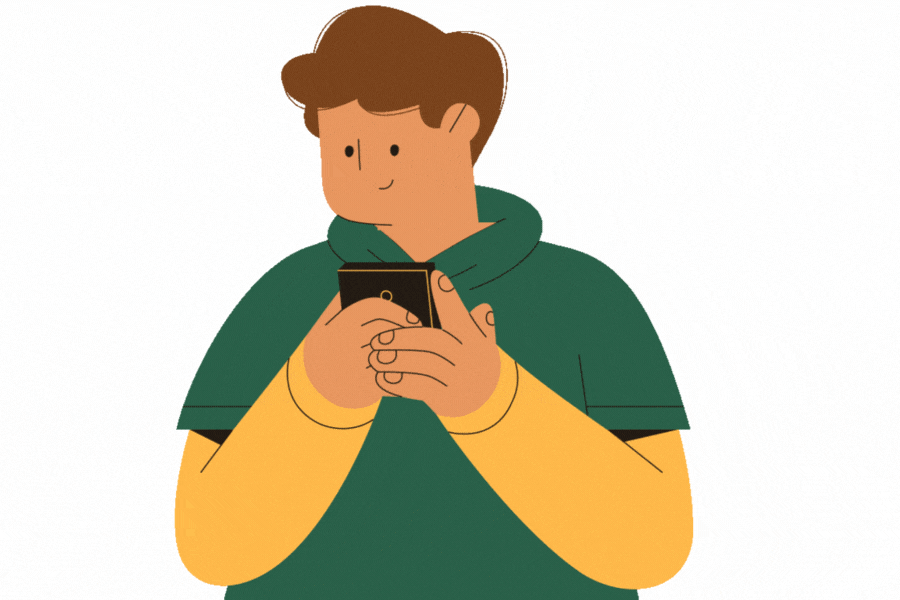
What is the full meaning of JAMB CAPS
The full meaning of JAMB CAPS is The Joint Admission and Matriculation Board (JAMB), Central Admission Processing System (CAPS).
How does JAMB CAPS work?
After the Post UTME examinations or screening conducted by Nigerian tertiary institutions, there is usually a period for JAMB to select qualified candidates that meet their individual school’s requirements.
After JAMB has completed the pre-admission consideration of students; the list of students who met the requirements of their different schools of choice will be sent to the school for final review.
The candidate’s school of choice will then carefully examine and shortlist the candidates sent by JAMB to further suit their requirements. This list will be sent back to JAMB, signifying that they are satisfied with the admitted candidates.
After the approval from the institutions, JAMB will proceed to upload the list of those successful students on the JAMB CAPS portal.
The JAMB admission exercise of 2024 is scheduled to commence on 6th of August 2024.
How to login to JAMB CAPS – JAMB CAPS Login portal
To login to the JAMB CAPS official website, click on this link to access https://efacility.jamb.gov.ng/. Type in your email and password in the boxes provided and hit “login”.
How to login to JAMB CAPS without email
To login to JAMB CAPS without email, simply go to Play store or any App store and download the JAMB mobile app. The JAMB app will only require your registration number to Login.
How to Accept or reject admission on JAMB CAPS
With a laptop
- The first step involved is visiting JAMB’s official website @ https://efacility.jamb.gov.ng/
- The next step will require you to input the email and password you used in registering for jamb, you cannot log into the JAMB portal without them.
- You will see “Check Admission Status” link and click on it. It is the gateway to where you seek.
- The next step is to choose your examination year and type in your JAMB registration number, after you have done that; click on the “Access my CAPS”.
- The next step will be to glance across your screen, on the left part, Select “Admission Status” option.
- To access your profile, you will need to click on the “Search” button that is in front of your JAMB registration number.
- Go under “Admission Profile”, and either accept or reject your admission.
- If you have been offered admission, the “Accept” and “Reject” options will be red colored and show distinctiveness, hence it will be responsive when you click on them. But if the two buttons are grey colored, it means that you haven’t been offered admission; so you need to check again.
With a mobile phone
Using a Phone to access the site may show limited access, as the website will get stuck at a welcome message, because you are authorized to only view the page in desktop mode. That’s why Chrome browser is recommended to mobile users.
- Download the Chrome browser.
- Access your chrome options and request desktop site.
- Head over to JAMB’s official website @ https://efacility.jamb.gov.ng/
- Input the email and password you used in registering for jamb
- In the menu, click on the “Check Admission Status” link.
- The next step is to choose your examination year and type in your JAMB registration number, after you have done that; click on the “Access my CAPS”.
- The next step will be to glance across your screen, on the left part, Select “Admission Status” option.
- To access your profile, you will need to click on the “Search” button that is in front of your JAMB registration number.
- Go under “Admission Profile”, and either accept or reject your admission.
- If you have been offered admission, the “Accept” and “Reject” options will be red colored and show distinctiveness, hence it will be responsive when you click on them. But if the two buttons are grey colored, it means that you haven’t been offered admission; so you need to check again.
How To Check Your JAMB CAPS Admission Status
- Visit the JAMB admission website at https://efacility.jamb.gov.ng/.
- Input your JAMB Email and password in the appropriate boxes.
- Note that the JAMB email doesn’t refer to a customized email given by JAMB, it refers to the email you used in registering for JAMB.
- After accessing the next page after the login, Scroll down and locate the ‘Check Admission Status’ button and click on it.
- Choose your exam year
- Type in your JAMB registration number in the appropriate columns.
- Click on “Check Admission Status” button
- If you are offered admission, then select between the “select” or “reject” button to accept or reject the admission offer by JAMB.
- If you haven’t been offered admission, then you should check back later.
How to check your JAMB Admission Status Without Email And Password
It was common practice to check JAMB admission status at a JAMB accredited office before mobile phones with internet access became very common. Nevertheless, it is still a valid way of checking admission status for those who don’t have access to mobile phones that are capable of surfing the internet.
The steps to be taken in checking JAMB admission status without Email and password include:
- Visiting the nearest JAMB office or JAMB accredited center.
- Provide your JAMB and UTME registration number
- A service charge of N1000 will be paid
- The operator at the JAMB office will access the portal with your details and either Accept or Reject the admission offered to you based on what you want.
How To Check JAMB CAPS Using Only Registration Number On Your Phone
With recent strides in technology, JAMB hasn’t been left behind, they have continuously been trying to upgrade and make the processes involved in the admission phase of its program seamless. Now, there is a way of checking admission status on JAMB CAPS using just JAMB registration number, and this can be done on a mobile phone. Check out the steps below:
- Go to Google Playstore on your mobile phone. It can be an app, if you don’t have the app, you will have to go through your phone browser.
- On Google Playstore, search for JAMB Mobile App, and click on download
- Log in to the app using your JAMB registration number as your details.
- Scroll and find the “Check Admission Status” button, and click on it.
- Type in your JAMB registration number in the appropriate space.
- Choose the exam year. i.e the year that you took the UTME exam.
- Click on the “Next” button to access your admission status. The next button is located at the end of the page.
Tips For Candidates That Are About To Check Their Admission Status
- If your name appears on your school of choice admission list or the school portal, it is still important that you log into JAMB CAPS and accept the admission offer. There is a 72hour window for every candidate to accept or reject an admission offered to them. If you don’t accept your admission offer before the end of the 72-hour window period, the admission will be withdrawn.
- Admission status can be checked on a mobile phone, and admission can also be accepted with a mobile phone, but candidates are advised to be very careful while doing so.
- Candidates are allowed to visit their JAMB CAPS to accept their admission on their own, but they are advised to do so at a cybercafé.
- Rejecting an admission offer on JAMB CAPS is a grave mistake because typically that is supposed to be the end. The only remedy is for the candidate to contact his school of choice (i.e the school that offered him the admission that was mistakenly rejected) to re-upload his name through the JAMB CAPS portal.
- To access the JAMB CAPS portal on your mobile phone, you must enable desktop mode on your browser.
Frequently Asked Questions About JAMB CAPS
Is 2024 JAMB caps open?
No. Not yet. Bookmark this page and check back later.
How do I check my JAMB admissions cap?
To check your JAMB admission on JAMB CAPS, click on this link to access https://efacility.jamb.gov.ng/. Type in your email and password in the boxes provided and hit “login”. After accessing the next page after the login, Scroll down and locate the ‘Check Admission Status’ button and click on it. Choose your exam year. Type in your JAMB registration number in the appropriate columns.
Click on “Check Admission Status” button
If you are offered admission, then select between the “select” or “reject” button to accept or reject the admission offer by JAMB.
If you haven’t been offered admission, then you should check back later
What is the work of JAMB caps?
JAMB CAPS is a portal where the list of students admitted into Nigerian higher institutions for each year is uploaded, and the students have the option to either ‘reject’ or ‘accept’ the admission given.
How do I access my JAMB caps 2024?
To login to the JAMB CAPS official website, click on this link to access https://efacility.jamb.gov.ng/. Type in your email and password in the boxes provided and hit “login”.
I mistakenly rejected my JAMB CAPS admission. What do I do ?
The only remedy is for you to contact your school (i.e the school that offered you the admission that was mistakenly rejected) and ask them to re-upload your name through the JAMB CAPS portal.
Can JAMB offer admission twice at the same time?
No. Once you have been offered admission into one of your schools of choice, whose requirements you met, you cannot be given another admission until you reject the current admission offer or the admission was reversed by either JAMB or your school of choice or both. So, it is practically impossible to get two admission offers at once, on your JAMB CAPS.
What to do after accepting admission on JAMB CAPS?
There are things that need to be done once you see an admission offer on your JAMB CAP, the first is to accept the admission. Then you proceed with the following:
-Print out the JAMB admission letter and original JAMB result
-Visit the school portal to accept the admission offer.
-Pay the acceptance fee, to be able to proceed with clearance in your new school
-Print the admission letter from the school portal
-Ensure to finish your clearance in your new school before you proceed to pay school fees.
-After you are successful with clearance, then you can proceed to pay school fees.
-Congratulations! You are now a bona fide student of your school of choice
How long does it take for JAMB to give admission?
It takes about two or three weeks for JAMB to upload the names of successfully admitted students on their portal.
The journey of every University aspirant gets more exciting during the period when admission lists are uploaded in batches on the JAMB CAPS.
This portal becomes a fountain of hope, or an onion, depending on which message it delivers to each candidate when they click on the “Check Admission Status” button.
The involvement of the JAMB CAPS brought about more transparency and fairness to the admission process.
Another feature of this portal is the smoothness involved in the admission checking process, with JAMB having a mobile-friendly website that enables candidates without PC to access the JAMB CAPS and make decisions based on their status on the portal.